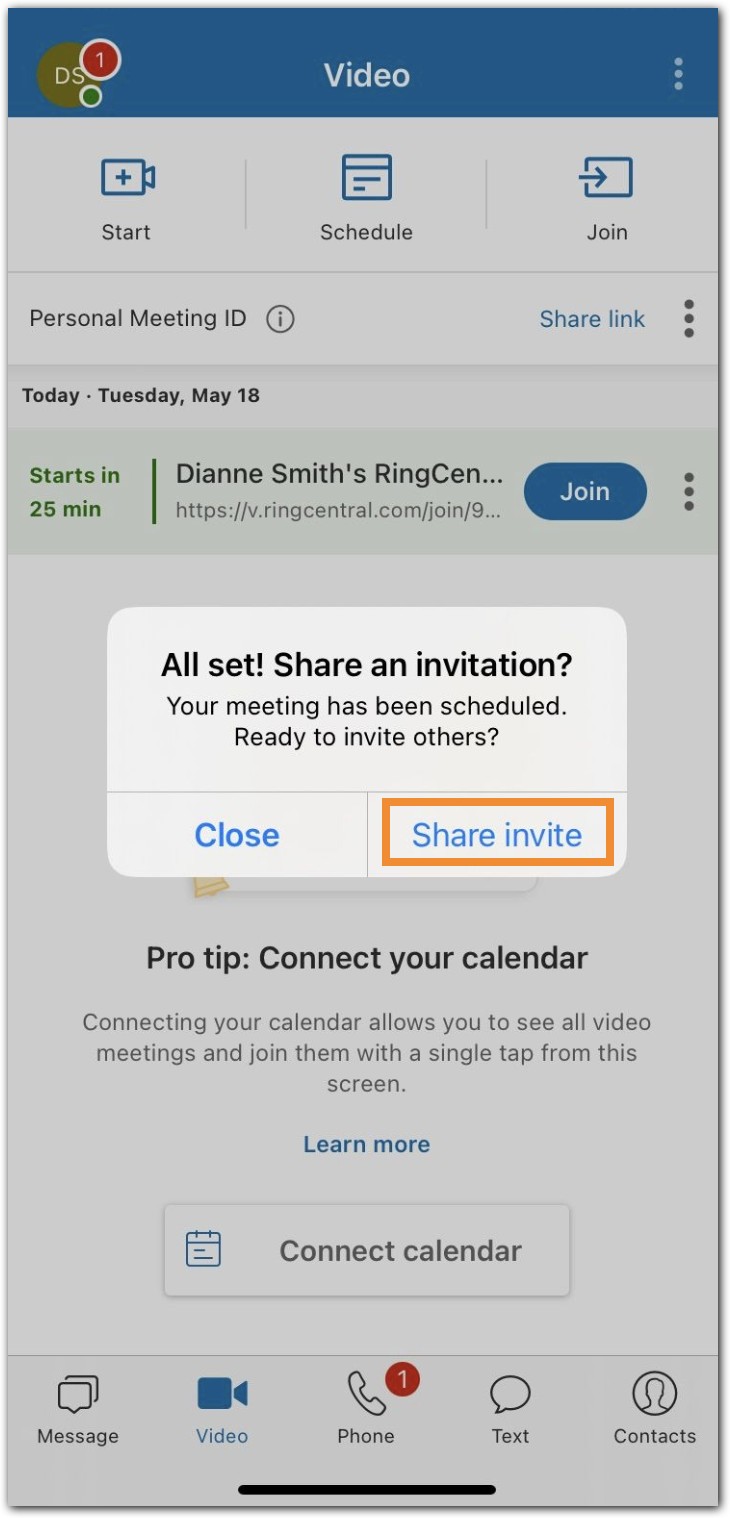When you schedule a meeting, you automatically become the meeting host unless you assign another participant as host or moderator. You can also set a delegate to schedule a meeting on your behalf.
Scheduling a meeting
1. Tap Video tab via the bottom menu bar.
2. Tap the Schedule button at the top.
3. Make changes to the meeting title (optional).
4. Set the Date, Start time and End time.
5. Configure additional meeting settings as needed.
6. Tap the Next button at top right.
7. Follow the steps depending on whether you’ve synced either your Microsoft, Google or device calendar with the RingCentral mobile app or not:
a. If you haven’t synced your Microsoft, Google, or device calendar with the RingCentral mobile app, you can share the meeting invite link via an installed app on your phone by tapping Share invite.
b. If you’ve synced at least one of the calendar options (Microsoft, Google,
or device calendar) with the RingCentral mobile app, follow these steps:
or device calendar) with the RingCentral mobile app, follow these steps:
1. Select the calendar where you want to save the meeting. This will open the meeting invite in the selected calendar.
Note: If you’ve synced either your Microsoft, Google, or device calendar with the RingCentral mobile app, you can select the calendar where you want to save the meeting by default: Outlook, Google, device calendar or Schedule without calendar via the Schedule Meetings page.
2. Add the people you’d like to invite to the meeting.
3. Configure meeting settings as desired.
4. Save the calendar event by tapping the checkmark icon (iOS device) at top right or Next (Android).