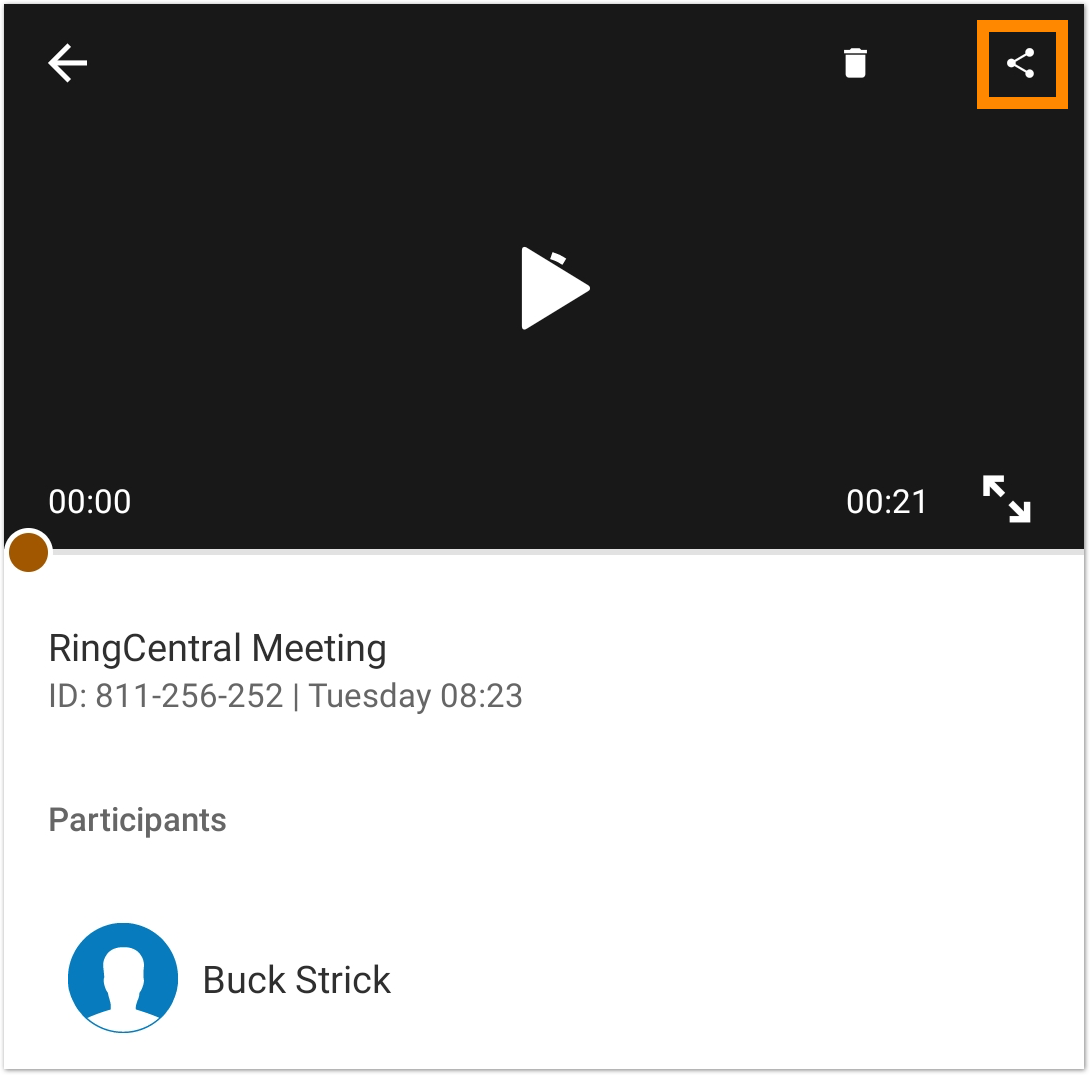You can share a meeting recording at any time, both to those that attended the meeting and those that weren’t invited that are part of your company.
Note: sharing a recording to external parties (people outside of the company) via a link is not supported.
Sharing RingCentral Video meeting recordings on an iOS device
1. Navigate to the Video tab via the bottom menu bar.
2. Tap on the three-dot menu icon at top right, and then tap Recordings.
3. In the Recordings tab, tap on the meeting name to open the recording.
4. Tap the share icon at top right.
5. Tap Add company contacts and type in the name or email address to populate a list of contacts below.
6. Add company contacts, and then tap Add at the top right.
7. Tap Done at top right.
Sharing RingCentral Video meeting recordings on an Android device
1. Navigate to Video via the bottom menu bar.
2. Tap on the more menu icon at the top right, and then tap Recordings.
3. In the Recordings tab, tap on meeting name to open recording.
4. Tap the share icon at top right.
5. To add more, tap Add company contacts and type in a name or email address to populate a list of contacts below. Note: You can also select from the list of participants or company contacts shown.
6. Add one or more names, and then tap Next at top right.
7. Tap the check mark icon at top right.