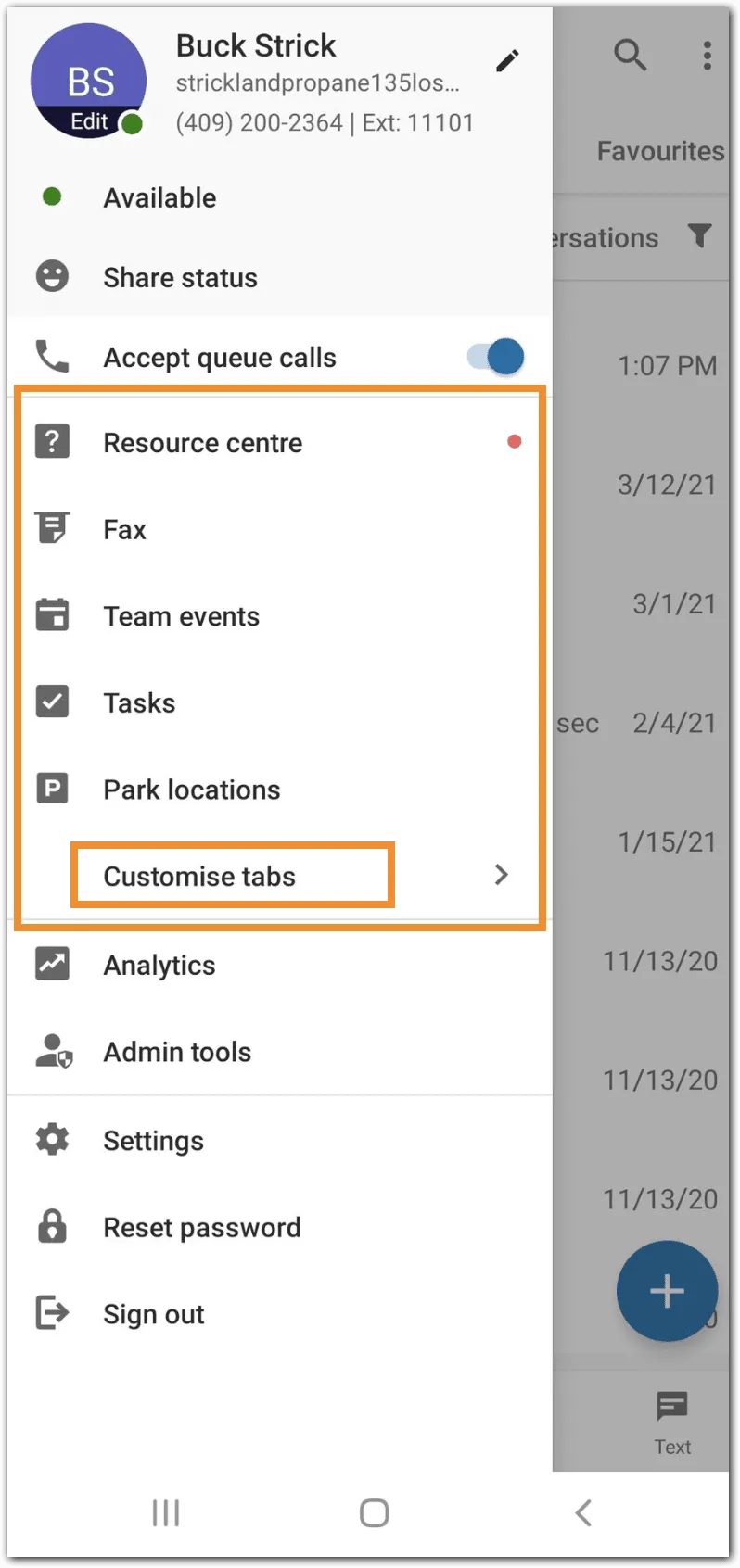Customized tabs in the RingCentral mobile app allow you to get quick access to your most used items.
This feature allows you to reorder the tabs at the bottom menu bar on the main screen and profile menu, and helps you easily access your most frequently used features.
By default, the tabs available at the bottom menu bar on the main screen of the RingCentral app mobile are:
- Message
- Video
- Phone
- Text
- Contacts
Other available tabs include:
- Fax
- Tasks
- Team events
- Calendar
- Park locations
Note: Some tabs may not be available due to limited permissions.
Customizing tabs
1. For iOS, tap your profile picture at top left.
For Android, tap the Main menu icon at top left.
2. Tap Customize tabs.
3. For iOS, drag the three-stacked lines at the right of the desired tab and drop it under Show on main screen or Keep in menu.
For Android, drag and drop the desired tab under Show on main screen or Keep in menu.
4. Tap the checkmark at top right to save your changes.
You can have a minimum of two tabs and a maximum of five tabs showing in the bottom menu bar. If you have two tabs showing on the main screen and move one out, the first item in the menu will be moved up to the main screen automatically. If you have five tabs showing on the main screen and add another one, the last item on the main screen will be moved to the menu section.
Changes you make to your tabs will reflect in the RingCentral app no matter which mobile device you use it from.