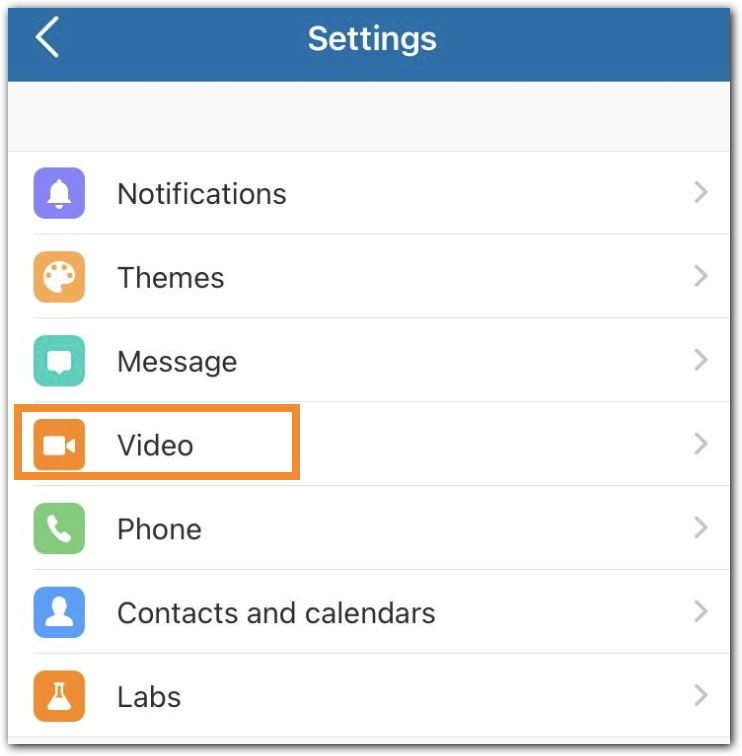With the Manage delegates feature of RingCentral Video, you can:
- have others schedule a meeting for you by setting them as a delegate,
- still be the host of the meeting if your delegate scheduled the meeting for you,
- and remove a delegate you’ve set at any time via the RingCentral app desktop and web.
Note: You can also set delegates to schedule your meeting via the RingCentral app desktop and web. If you would like to remove a delegate, you may only do so via the RingCentral app desktop and web. To learn more, visit Setting delegates to schedule your RingCentral Video meetings on RingCentral app desktop and web.
Accessing the Manage delegates menu
You can set a delegate for your meetings via the Manage delegates menu which you can access in 2 ways:
- via the Settings menu, and
- via the Video menu.
To access the Manage delegates via the Settings menu:
1. Follow the steps depending on which device you’re using:
• iOS device: Tap your profile photo at top left.
• Android device: Tap the Main menu at top left.
2. Tap Settings.
3. Tap Video.
4. Tap Manage delegates.
To access Manage delegates via the Video menu:
1. Tap Video via the bottom menu bar.
2. Tap the three-dot More icon on top left, and then select Video meeting settings.
3. Tap Manage delegates.
Adding a meeting delegate
1. In the Manage delegates menu, tap Add delegates.
2. Type a name or email address in the To field to populate the list of names underneath.
3. Tap the name of the person that you’d like to add as a delegate.
4. Repeat Steps 2 to 3 to add more delegates.
5. Tap Add.